We use information collected through cookies and similar technologies to improve your experience on our site, analyze how you use it and for marketing purposes.
Your privacy settings
We and our partners use information collected through cookies and similar technologies to improve your experience on our site, analyze how you use it and for marketing purposes. Because we respect your right to privacy, you can choose not to allow some types of cookies. However, blocking some types of cookies may impact your experience of the site and the services we are able to offer. In some cases, data obtained from cookies is shared with third parties for analytics or marketing reasons. You can exercise your right to opt-out of that sharing at any time by disabling cookies.
Manage Consent Preferences
Necessary
Always ON
These cookies and scripts are necessary for the website to function and cannot be switched off. They are usually only set in response to actions made by you which amount to a request for services, such as setting your privacy preferences, logging in or filling in forms. You can set your browser to block oralert you about these cookies, but some parts of the site will not then work. These cookies do not store any personally identifiable information.
Analytics
These cookies and scripts allow us to count visits and traffic sources, so we can measure and improve the performance of our site. They help us know which pages are the most and least popular and see how visitors move around the site. All information these cookies collect is aggregated and therefore anonymous. If you do not allow these cookies and scripts, we will not know when you have visited our site.
Embedded Videos
These cookies and scripts may be set through our site by external video hosting services likeYouTube or Vimeo. They may be used to deliver video content on our website. It's possible for the video provider to build a profile of your interests and show you relevant adverts on this or other websites. They do not directly store personal information, but are based on uniquely identifying your browser and internet device. If you do not allow these cookies or scripts it is possible that embedded video will not function as expected.
Google Fonts
Google Fonts is a font embedding service library. Google Fonts are stored on Google's CDN. The Google Fonts API is designed to limit the collection, storage, and use of end-user data to only what is needed to serve fonts efficiently. Use of Google Fonts API is unauthenticated. No cookies are sent by website visitors to the Google Fonts API. Requests to the Google Fonts API are made to resource-specific domains, such as fonts.googleapis.com or fonts.gstatic.com. This means your font requests are separate from and don't contain any credentials you send to google.com while using other Google services that are authenticated, such as Gmail.
Marketing
These cookies and scripts may be set through our site by our advertising partners. They may be used by those companies to build a profile of your interests and show you relevant adverts on other sites. They do not store directly personal information, but are based on uniquely identifying your browser and internet device. If you do not allow these cookies and scripts, you will experience less targeted advertising.





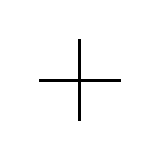
How to set up a video surveillance system without monthly fees
Tired of monthly video surveillance fees? Want to protect your home or business without spending a fortune? You're in the right place! This article will guide you step by step on how to set up a video surveillance system without monthly fees. Get ready to be in total control of your security, with no strings attached.
Why Choose a No-Fee Video Surveillance System?
Security is paramount, but monthly fees can be a headache. A no-fee system offers you several benefits:
In short, a quota-free system gives you security, control and savingsIt's the smart choice!
Key Components for Your Home Video Surveillance System
Creating your own fee-free video surveillance system is easier than you think. You will need a few key components. Let's see what they are:
Security Cameras
Choosing the right cameras is the first step. You have several options:
Überlegungen bei der Auswahl von Kameras:
2. Storage Device
You will need a place to store the recordings. The options are:
Important advice: Calculate the storage capacity you need. A 1080p camera can generate several gigabytes of data per day.
Video Surveillance Software
The software is the brain of your system. It allows you to view images in real time, record video, set up alerts and access recordings from anywhere.
Recommended software (examples):
4. Network and Connectivity
You will need a stable network for your system to function properly. Here are some tips:
Step-by-Step Setup of your Video Surveillance System without Fees
Now let's see how to configure your system. Follow these steps:
1. Camera Installation
2. Storage Configuration
3. Software Configuration
4. Router Configuration (Remote Access)
Remote access allows you to view your camera images from anywhere with an internet connection. Router configuration is key:
Recommendations and Best Practices for Home Video Surveillance
For your video surveillance system to be effective, follow these recommendations:
Security and Privacy
2. Optimization and Maintenance
3. Additional Tips
Solving Common Problems in No-Fee Video Surveillance Systems
Although quota-free systems are generally reliable, some problems can arise. Here are solutions to common problems:
1. Connectivity Problems
2. Recording Problems
3. Software Problems
Conclusion: Start Protecting Your Home Today
Congratulations! You now have all the tools you need to set up a video surveillance system without monthly fees. You have learned the key components, configuration steps and best practices to keep your system running optimally.
Remember that security is an investment, not an expense. A video surveillance system without fees offers you peace of mind, control and savings in the long term.
Now it's your turn! Start planning your system today. Research the different camera, software and storage options. Follow the steps we've provided and enjoy the security you deserve. Share this article with your friends and family so they can protect their homes too. Do you have any questions or tips? Leave us a comment!
Related Posts
What to do if your security camera stops working?
Oh no! Your security camera has stopped working. Sound familiar? It's frustrating, we know. The security of your home or business depends on these little technological marvels. But don't worry. This article is your step-by-step guide to troubleshooting your security cameras. We'll give you the keys to ...