We use information collected through cookies and similar technologies to improve your experience on our site, analyze how you use it and for marketing purposes.
Your privacy settings
We and our partners use information collected through cookies and similar technologies to improve your experience on our site, analyze how you use it and for marketing purposes. Because we respect your right to privacy, you can choose not to allow some types of cookies. However, blocking some types of cookies may impact your experience of the site and the services we are able to offer. In some cases, data obtained from cookies is shared with third parties for analytics or marketing reasons. You can exercise your right to opt-out of that sharing at any time by disabling cookies.
Manage Consent Preferences
Necessary
Always ON
These cookies and scripts are necessary for the website to function and cannot be switched off. They are usually only set in response to actions made by you which amount to a request for services, such as setting your privacy preferences, logging in or filling in forms. You can set your browser to block oralert you about these cookies, but some parts of the site will not then work. These cookies do not store any personally identifiable information.
Analytics
These cookies and scripts allow us to count visits and traffic sources, so we can measure and improve the performance of our site. They help us know which pages are the most and least popular and see how visitors move around the site. All information these cookies collect is aggregated and therefore anonymous. If you do not allow these cookies and scripts, we will not know when you have visited our site.
Embedded Videos
These cookies and scripts may be set through our site by external video hosting services likeYouTube or Vimeo. They may be used to deliver video content on our website. It's possible for the video provider to build a profile of your interests and show you relevant adverts on this or other websites. They do not directly store personal information, but are based on uniquely identifying your browser and internet device. If you do not allow these cookies or scripts it is possible that embedded video will not function as expected.
Google Fonts
Google Fonts is a font embedding service library. Google Fonts are stored on Google's CDN. The Google Fonts API is designed to limit the collection, storage, and use of end-user data to only what is needed to serve fonts efficiently. Use of Google Fonts API is unauthenticated. No cookies are sent by website visitors to the Google Fonts API. Requests to the Google Fonts API are made to resource-specific domains, such as fonts.googleapis.com or fonts.gstatic.com. This means your font requests are separate from and don't contain any credentials you send to google.com while using other Google services that are authenticated, such as Gmail.
Marketing
These cookies and scripts may be set through our site by our advertising partners. They may be used by those companies to build a profile of your interests and show you relevant adverts on other sites. They do not store directly personal information, but are based on uniquely identifying your browser and internet device. If you do not allow these cookies and scripts, you will experience less targeted advertising.





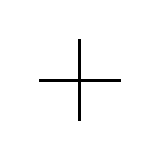
What to do if your security camera stops working?
Oh no! Your security camera "Stopped working. Sound familiar? It's frustrating, we know. The security of your home or business depends on these little technological marvels. But don't worry. This article is your step-by-step guide to troubleshooting your security cameras. We'll give you the keys to identify and resolve the most common failures. Get ready to have your watchful eyes back in action!"
Common Causes: Why Security Cameras Fail?
Before you dive into the repair, it's vital to understand why your Security camera isn't working."There are several possible reasons, ranging from simple issues to more complex failures. Here are the most common ones:"
First Steps: Basic Camera Troubleshooting
Before calling a technician, try these simple steps. The solution is often within reach.
Check Power: Is Your Camera On?
That's the first thing you should check. It seems obvious, but it's easy to overlook.
Check Internet Connection: Is Your Camera Online?
If your camera is IP (connects to the internet), the connection is crucial.
Check Software and Firmware: Is Your System Up-to-Date?
The camera software and its firmware need to be updated to function correctly.
Physical Inspection: Is there any visible damage to the camera?
Check the camera for any physical damage.
Advanced Troubleshooting: Deep Dive into Repair
If the above steps don't work, it's time to dig deeper into troubleshooting.
Troubleshooting SD Card Problems
If your camera uses an SD card to record videos:
Checking the Recorder (NVR/DVR)
If you're using a recorder (NVR or DVR):
Reset Camera to Factory Settings
If nothing works, try resetting the camera to factory settings. Warning! This will erase all your custom settings.
Additional Considerations
Here are some additional points to consider:
Step-by-Step Troubleshooting Guide: Summary and Table
Here's a table summarizing the troubleshooting steps, so you can have it handy.
Tips and Best Practices: Keep Your Camera in Optimal Condition
"Prevention is better than cure. Here are some tips to keep your" Security cameras are working. Correctly:
How to Choose a Reliable Security Camera
If you're thinking about buying a new camera, consider these factors:
When to Call a Pro?: Specialized Technical Assistance
Sometimes, your problems with... security camera They're too complex to solve on your own. Here are some signs you need to call a professional:
Look for a security technician with experience and a good reputation. Make sure the technician is qualified and has experience with the type of camera you have.
Conclusion: Keep Your Environments Secure.
Now you know what to do if your security camera "It's stopped working. We've covered the most common causes, troubleshooting steps, and best practices to keep your cameras in top condition. Remember, prevention is key. Regular maintenance and following our advice will help you avoid problems. If you run into difficulties, don't hesitate to consult the step-by-step guide, and if necessary, seek professional help."
Don't let a malfunctioning camera compromise your security. Apply what you've learned and keep your property and loved ones safe. If you found this article helpful, please share it! And if you have any questions or comments, leave them below. Your safety is important, and we're here to help!
Related Posts
How to set up a video surveillance system without monthly fees
Tired of monthly video surveillance fees? Want to protect your home or business without breaking the bank? You've come to the right place! This article will guide you step-by-step on how to set up a video surveillance system without monthly fees. Get ready to have total control of your security, without any strings attached. Why Choose a System of…