We use information collected through cookies and similar technologies to improve your experience on our site, analyze how you use it and for marketing purposes.
Your privacy settings
We and our partners use information collected through cookies and similar technologies to improve your experience on our site, analyze how you use it and for marketing purposes. Because we respect your right to privacy, you can choose not to allow some types of cookies. However, blocking some types of cookies may impact your experience of the site and the services we are able to offer. In some cases, data obtained from cookies is shared with third parties for analytics or marketing reasons. You can exercise your right to opt-out of that sharing at any time by disabling cookies.
Manage Consent Preferences
Necessary
Always ON
These cookies and scripts are necessary for the website to function and cannot be switched off. They are usually only set in response to actions made by you which amount to a request for services, such as setting your privacy preferences, logging in or filling in forms. You can set your browser to block oralert you about these cookies, but some parts of the site will not then work. These cookies do not store any personally identifiable information.
Analytics
These cookies and scripts allow us to count visits and traffic sources, so we can measure and improve the performance of our site. They help us know which pages are the most and least popular and see how visitors move around the site. All information these cookies collect is aggregated and therefore anonymous. If you do not allow these cookies and scripts, we will not know when you have visited our site.
Embedded Videos
These cookies and scripts may be set through our site by external video hosting services likeYouTube or Vimeo. They may be used to deliver video content on our website. It's possible for the video provider to build a profile of your interests and show you relevant adverts on this or other websites. They do not directly store personal information, but are based on uniquely identifying your browser and internet device. If you do not allow these cookies or scripts it is possible that embedded video will not function as expected.
Google Fonts
Google Fonts is a font embedding service library. Google Fonts are stored on Google's CDN. The Google Fonts API is designed to limit the collection, storage, and use of end-user data to only what is needed to serve fonts efficiently. Use of Google Fonts API is unauthenticated. No cookies are sent by website visitors to the Google Fonts API. Requests to the Google Fonts API are made to resource-specific domains, such as fonts.googleapis.com or fonts.gstatic.com. This means your font requests are separate from and don't contain any credentials you send to google.com while using other Google services that are authenticated, such as Gmail.
Marketing
These cookies and scripts may be set through our site by our advertising partners. They may be used by those companies to build a profile of your interests and show you relevant adverts on other sites. They do not store directly personal information, but are based on uniquely identifying your browser and internet device. If you do not allow these cookies and scripts, you will experience less targeted advertising.





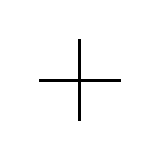
How to connect and sync devices from different brands
Ever felt frustrated trying to get your Android smartwatch to work perfectly with your iPad? Or maybe trying to send a file from your Samsung smartphone to your Apple laptop? Connecting devices from different brands can seem like a maze, but don't worry! This guide will show you how to do it simply and effectively.
The Multi-Brand Connectivity Challenge
We live in a world where we rarely stick to a single brand. We have Android phones, Apple tablets, Windows computers, and headphones from a completely different manufacturer. Compatibility between these devices isn't always automatic, but with the right tools and knowledge, you can achieve seamless synchronization.
Seamlessly integrating your devices boosts your productivity and enhances your overall digital experience. The goal is for everything to work seamlessly, regardless of brand.
Universal Methods for Connecting Devices
There are several ways to connect devices from different brands. Some are universal and work with almost any device, while others are more specific.
Bluetooth: The Universal Wireless Connector
Bluetooth is a short-range wireless technology that enables communication between devices. It's ideal for connecting headphones, speakers, keyboards, and mice.
How to connect devices via Bluetooth:
Remember: Bluetooth range is limited, generally around 10 meters.
Wi-Fi Direct: Direct Connections Without a Router
Wi-Fi Direct lets devices connect directly to each other without needing a Wi-Fi router. This is useful for sharing files or printing from a phone to a compatible printer.
How to use Wi-Fi Direct:
Wi-Fi Direct is faster than Bluetooth for transferring large files.
NFC (Near Field Communication): Tap to Connect
NFC lets devices connect by simply bringing them close together. It's commonly used for mobile payments and to quickly connect Bluetooth headphones.
How to use NFC:
NFC has a very short range, so devices must be very close.
Cables and Adapters: The Traditional Option
Sometimes, the simplest way to connect devices is with a cable. This is especially useful for transferring large files or for connecting devices that don't have wireless connectivity.
Common Cable Types:
Make sure you have the right cable for the devices you want to connect.
Data Synchronization between Devices
Connecting your devices is just the first step. You'll also want to sync data like contacts, calendars, photos, and files.
Cloud Services: The Connected Ecosystem
Cloud services like Google Drive, Dropbox, OneDrive, and iCloud make it easy to sync data across devices from different brands. These services store your data on remote servers and automatically sync it to all your devices.
How to use cloud services:
Most cloud services offer a limited amount of free storage. You may need to pay for additional storage.
Contact and Calendar Synchronization
Keeping your contacts and calendars synced is essential for productivity. You can use the cloud services mentioned above or use protocols like CardDAV and CalDAV.
Syncing with Google:
If you use an Android phone and an iPhone, you can use your Google account to sync contacts and calendars. Just sign in with your Google account on both devices and turn on contacts and calendar syncing in the settings.
iCloud Sync:
If you use Apple devices, iCloud is the easiest way to sync contacts and calendars. Make sure iCloud is turned on in all your devices and that contacts and calendar syncing is enabled.
Sharing Files Between Devices
Sharing files between different brands of devices can be challenging, but several solutions exist.
File sharing options:
Choose the method that best suits the file size and transfer speed you need.
Tips and Tricks for Seamless Connectivity
Here are some tips to ensure your devices connect and sync smoothly:
Common Problems and Solutions
Even with best practices, problems can sometimes arise. Here are some solutions for common issues:
The Importance of Security
Security is crucial when connecting and syncing devices, especially when handling personal information. Make sure you take the following precautions:
Final Recommendations and Best Practices
To enjoy a smooth and secure experience when connecting and syncing your devices from different brands, consider the following:
Conclusion: A World Connected at Your Fingertips
Connecting and syncing devices from different brands might seem complicated at first, but with the right tools and knowledge, you can achieve seamless integration and improve your productivity. Remember to follow the tips and tricks we've shared in this guide to enjoy a smooth digital experience.
Now that you know the secrets of multi-brand connectivity, put what you've learned into practice! Experiment with different methods and find the ones that best suit your needs. Share this article with your friends and family so they too can enjoy a connected world regardless of their device brands. Feel free to comment on your experience and share additional tips in the comments section!
Related Posts
How do automation systems work without internet?
Imagine a world where your lights turn on at dusk, your irrigation system activates at the precise time, and all this without needing the internet. Sounds like magic, right? Well, it's not. It's offline automation, a robust and reliable system that works independently of your network connection.
Robot vacuums: How to choose the best model?
Tired of spending hours vacuuming your house? Imagine coming home after work and finding everything spotless, without lifting a finger! The solution exists and it's called a robot vacuum. These small appliances have revolutionized home cleaning, but with so many options on the market, choosing the best one can be overwhelming. Don't…
Motion Sensors: How Do They Improve Security and Comfort?
Can you imagine coming home and the lights turning on by themselves, welcoming you? Or getting an alert on your phone if someone approaches your property without permission? All this is possible thanks to motion sensors. These small devices are revolutionizing the way we live and protect our homes…
How to make cleaning more efficient with a smart home
Tired of spending hours cleaning and dreaming of a spotless home without lifting a finger? Home automation can be the solution, transforming the tedious task of cleaning into something much more efficient and pleasant! Home automation: Your ally for a more efficient cleaning Home automation is no longer a matter of ...